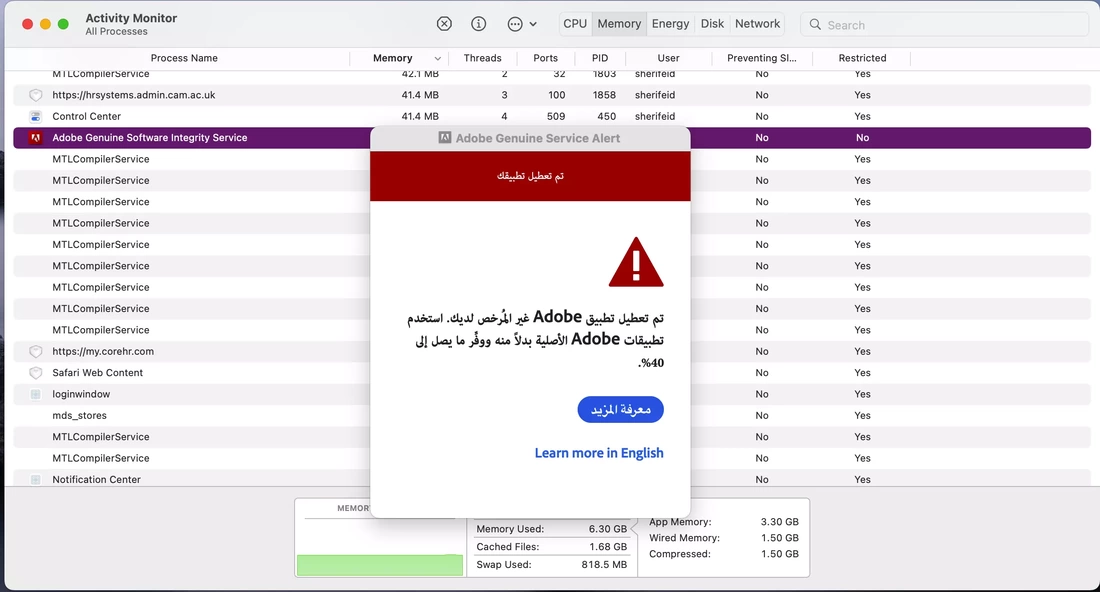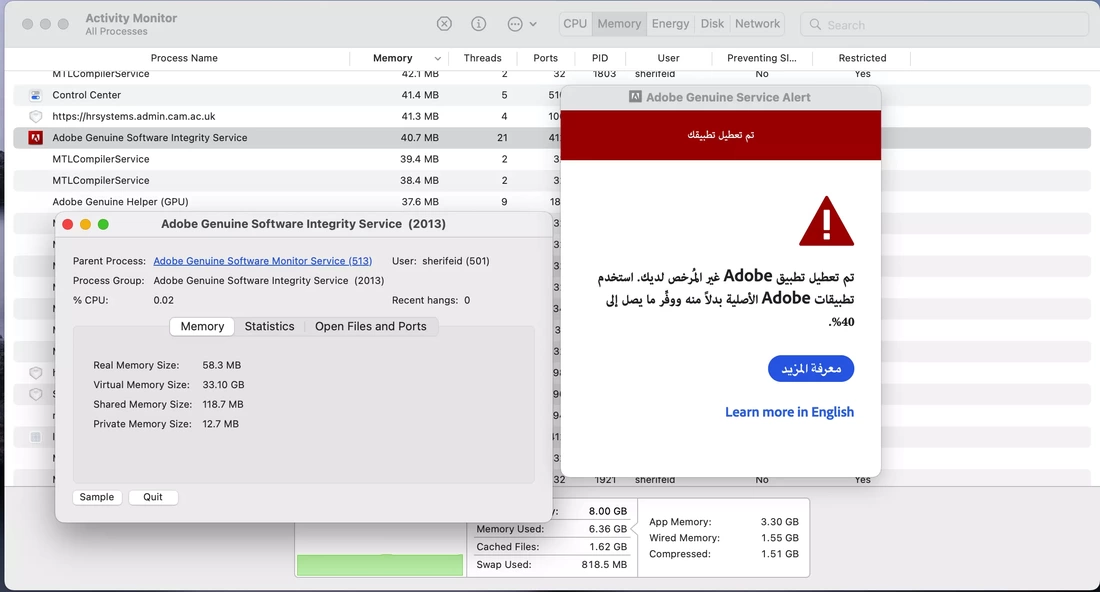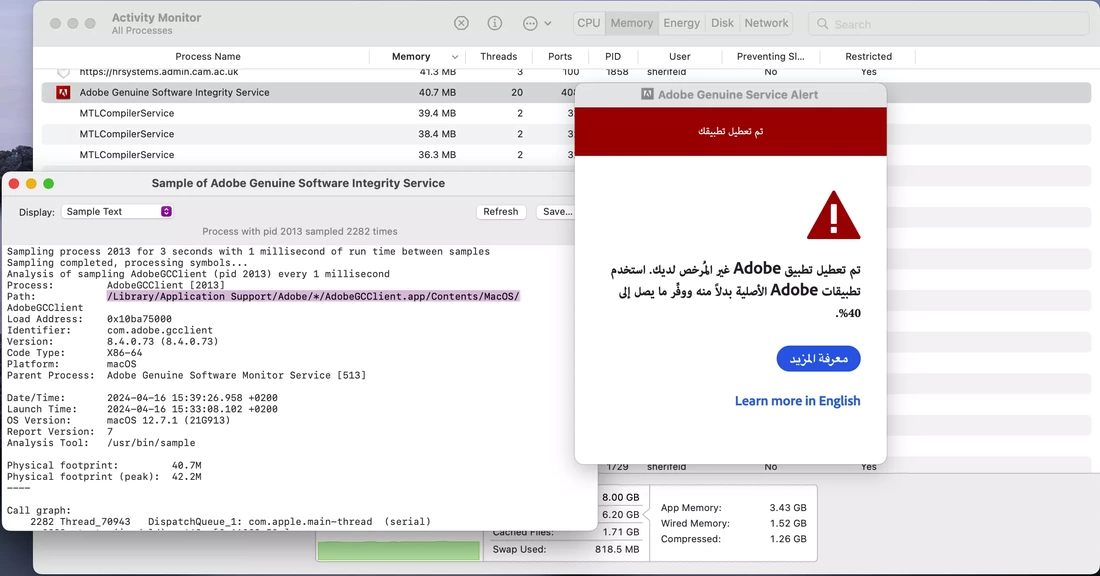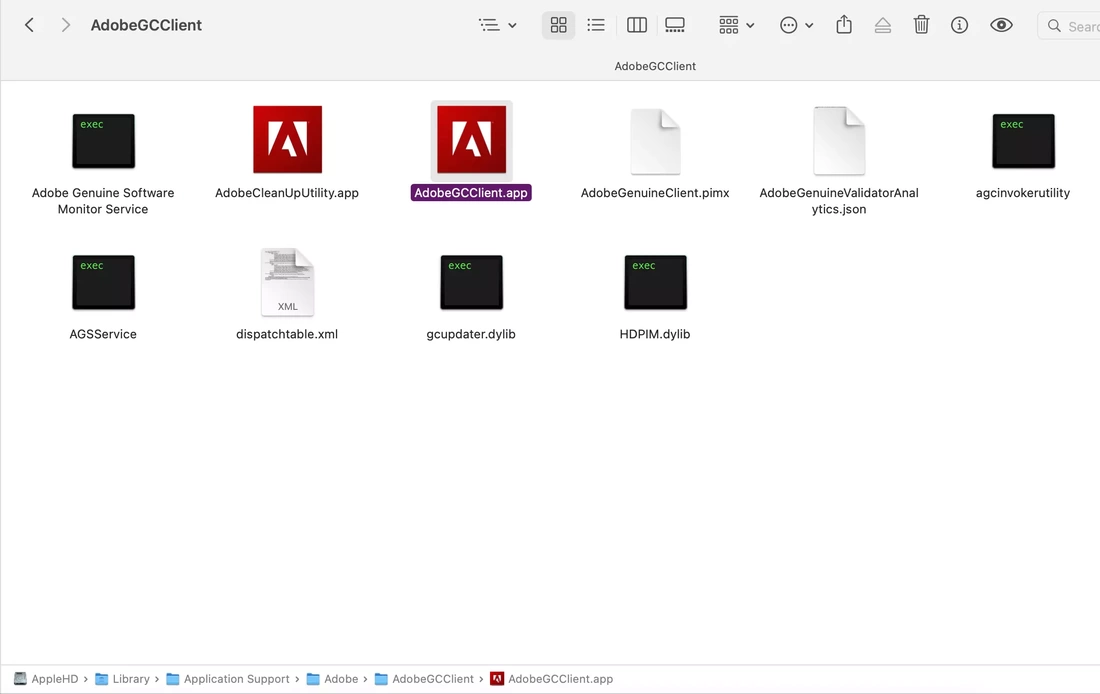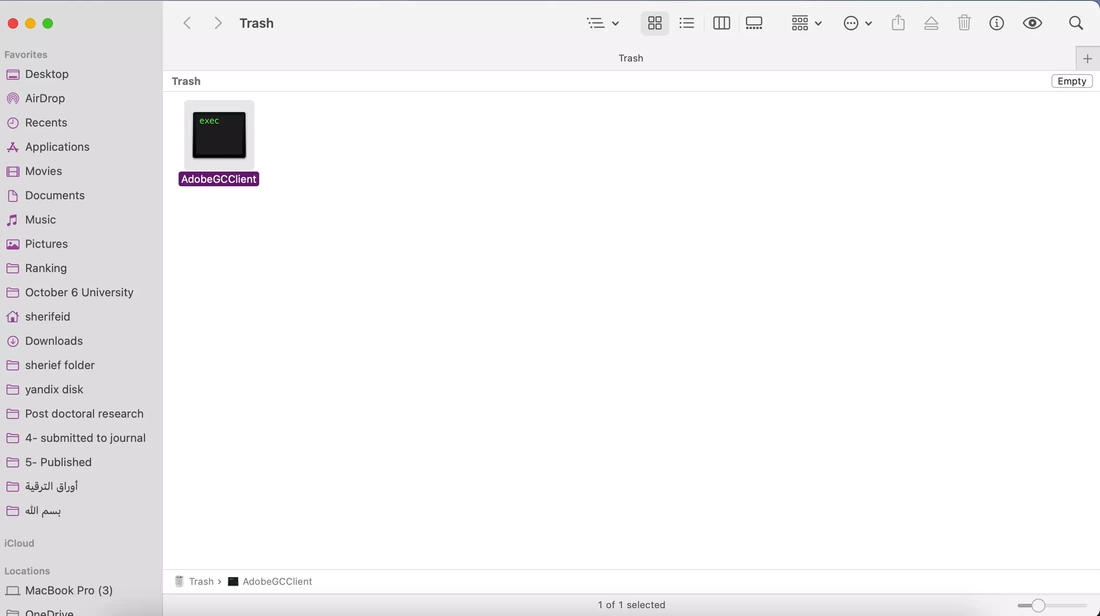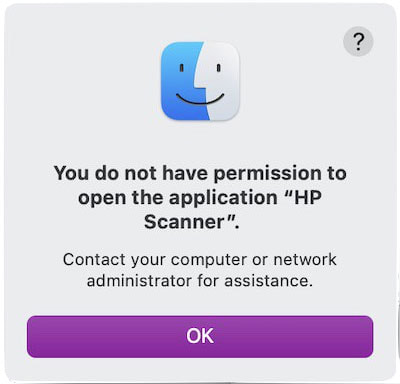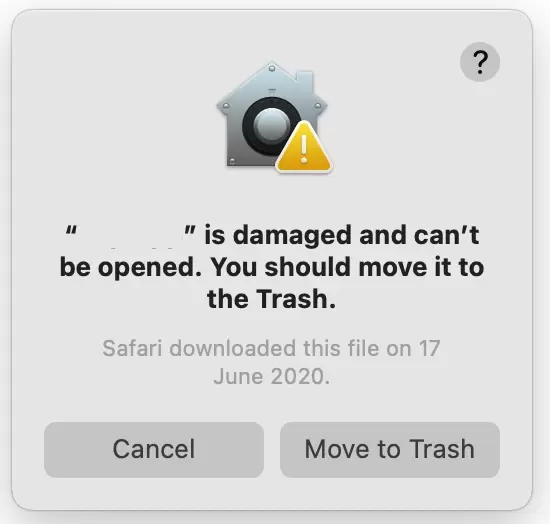|
If you use adobe photoshop, adobe illustrator, adobe acrobat pro, adobe premiere, and adobe after effects on MacBook, then you have probably seen this error messages: - - a popup of Adobe genuine software integrity service - This unlicensed Adobe app will be disabled soon. - Unlicensed apps may contain malware that exposes your files and personal data to security risks. - Adobe provides a 10-day grace period to resolve this issue with exclusive discounts on replacement apps. Following the appearance of this error message, the application will become unresponsive, necessitating termination via the task manager. Any unsaved work will be lost. NOTE- Don't forget that you can renew the license of the app or buy a new version with discount. Now, let's address the expired license problem for Adobe applications on MacBook. Here are the steps to fix / disable Adobe Genuine Service Alert on MAC: - 1- When you see this alert, you have to open the "Activity monitor application" and find an application called: "Adobe Genuine Software Integrity Service" as shown in the following image: - Note: you can open the "activity monitor app" by opening the applications folder on macOS and find the application. Also, you can find it by searching for the app on spotlight search. 2- Now double click the application on activity monitor, then press "sample" or "open files and ports" to find the application path as shown in the following images: - 3- open the application path as following: - hard drive name > Library > Application support > Adobe > AdobeGCClient as shown in the following image: - 4- Right click on "AdobeGCClient.app " and select "show package content", Open the folder named "contents", then a folder named "macOS" and delete an exec file named "AdobeGCClient" as shown in the following image: - Now, you can enjoy your adobe applications without this annoying Adobe genuine software integrity service alert Note: you can watch this video in the article that describes the whole steps to remove this error messages: - - a popup of Adobe genuine software integrity service - This unlicensed Adobe app will be disabled soon. - Unlicensed apps may contain malware that exposes your files and personal data to security risks. - Adobe provides a 10-day grace period to resolve this issue with exclusive discounts on replacement apps. you can find links to download old and new macOS in this page.
0 Comments
"You might get this error when you try to use your scanner from within Image Capture, Preview, or Printers & Scanners preferences." Apple has published a supporting document on it website that fixes an error reported by many users while trying to open the scanner from within Image Capture, Preview, or Printers & Scanners preferences. When attempting to connect to your scanner and begin a scan, you might get a message that: -"you do not have permission to open the application "HP Scanner", contact your computer or network administrator for assistance" -failed to open a connection to the device (-21345). Apple suggests to use the following steps to fix this problem:
They promised to fix this issue in a future software update.
7/29/2021 How to fix the app can’t be opened because Apple cannot check it for malicious softwareRead Now- Please watch the upper ☝︎ video carefully and follow the steps. (in case the video doesn't work, press on this link) This is a simple video tutorial to fix a simple problem, you may face this permission problem when you want to install an application from unknown developer to Apple:
"the application can’t be opened because Apple cannot check it for malicious software" - This is a system message that can be solved and you can give your personal permission to any application using the procedure described in the video. - Similar permission problems can be solved using another three different procedures described in the following link (https://www.itech4mac.net/apps-troubleshooting) and here on my channel, using theses videos: 1) https://youtu.be/DrNcsTcZvhg 2) https://youtu.be/dmNhKjHuhH0 3) https://youtu.be/OpjxBbzeo8c If you failed, do not hesitate to contact me by direct chat using the chat option on this website 4/22/2021 How to fix: AltDeploy.app "will damage your computer. You should move it to the Trash." & "You do not have permission to open the application" (the malware warning)Read Now- Please watch the upper ☝︎ video carefully and follow the steps. (in case the video doesn't work, press on this link) In this tutorial, I have explained how to solve the problem of applications (Like: AltDeploy) that reports:- - “AltDeploy.app” will damage your computer. You should move it to the Trash. - You do not have permission to open the application “AltDeploy.app”. - Contact your computer or network administrator for assistance. Also, how to solve:- - xcrun: error: invalid active developer path (/Library/Developer/CommandLineTools), missing xcrun at: /Library/Developer/CommandLineTools/usr/bin/xcrun /Users/sherifeid/Desktop/AltDeploy.app/Contents/MacOS/AltDeploy: the codesign_allocate helper tool cannot be found or used. - missing xcrun - xcrun: error - install Xcode command line tools Please Note: For your Mac safety, the applications like "AltDeploy" is downloaded from the internet and it may harm your Mac, so you have to make your own decision if you trust its developers :) 3/21/2021 How to disable gatekeeper to fix "You do not have permission to open an application"?Read Now- Please watch the upper ☝︎ video carefully and follow the steps. (in case the video doesn't work, press on this link) Sometimes while trying to open certain application on macOS, you may face messages like this: "You do not have permission to open the application “app”. Contact your computer or network administrator for assistance."
What is GateKeeper?
This problem can be solved using many procedures, you can explore them here. The above video describes the solution of this problem: Briefly, In this tutorial: - - you have to disable gatekeeper using terminal command: spctl --master-disable - This will allow applications downloaded from anywhere to be installed. - Followed by changing the permissions of the application using terminal command to fix the problem of your app. (After you finish the procedure) Please do not forget to re-enable your MacBook gatekeeper using the following command: spctl --master-disable Please do not hesitate to contact me if you faced any problem while applying the described procedure, just press the chat button.
3/14/2021 How to fix: "You do not have permission to open the application. Contact your computer or network administrator for assistance."Read Now- Please watch the upper ☝︎ video carefully and follow the steps. (in case the video doesn't work, press on this link) Sometimes while using Macbook, you may face messages like this: "You do not have permission to open the application “app”. Contact your computer or network administrator for assistance." This is a security problem that means that your Mac cannot identify the developer of this app and it thinks that it is unsecured to run such application. To be honest, this good but sometimes you download such app and you want to run it without restrictions (you trust the website, you downloaded this app from it. This problem can be solved using many procedures, you can explore them here. The following video describes how to solve this problem and open these applications, please follow the steps carefully and write the commands correctly as shown in video: - In this video: - tutorial on how to install Homebrew. (For more details on how to install Homebrew follow this link) - tutorial on how to install UPX. - Use UPX to unpack the binaries of the application - Fix the application to be opened correctly. If you face the following problems After installing homebrew these can be solved by following the steps in this video https://youtu.be/1oolnK1g6jw Please do not hesitate to contact me if you faced any problem while applying the described procedure, just press the chat button.
1/28/2021 How to fix: the application is damaged and can’t be opened. You should move it to the Trash"Read Now- Please watch the upper ☝︎ video carefully and follow the steps. (in case the video doesn't work, press on this link) when you download an application from a website and try to open it, you may get a message that reports: - “ The application ” is damaged and can’t be opened. You should move it to the Trash.."
In this video: - You have to download gatekeeper helper command file using this link - then run it using thermal as described in the video. - Very important for your MacBook safety (when using gatekeeper helper select option 3) that give the exception to the wanted application only and every other security options will not be affected. There are several solutions to this problem, you can explore them all from here |
Details
AuthorSherif Eid |